The Advent GUI is a GUI that serves as a hub for information about the mod, and displaying the player's skill levels. It is the successor to the AoA Notice Board.
The default tab of the Advent GUI as seen in-game (minus username, which was edited out).
Overview
When the player loads up a world, a message will be displayed in chat giving the player the keybind ('DELETE' by default) to open the GUI. Once opened, the player can close the GUI with the Esc key. When the player reopens the GUI later, the GUI will be set to whatever tab the player last had selected when they last closed it (e.g.: if the player had closed it after going to the Bestiary tab, reopening it will place the player in the bestiary tab).
The GUI has 4 tabs, which can be gotten to by clicking the buttons on the side.
Tabs
Stats
The Stats section shows the player's skills, resource systems, tribute, their in-game name, and a model of the player. If the player is detected by the game to have had cheated, the player's model is replaced by that of a random mob instead.
Bestiary
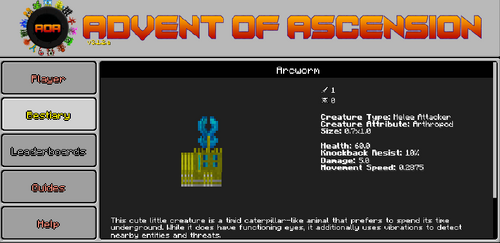
A bestiary entry showing Arcworm.
See also: List of bestiary entries
The Bestiary section displays various information about mobs and NPCs the player has encountered.
When the player opens the Bestiary tab, a list of all the mobs the player has defeated that are in the Bestiary is displayed. The player can find a particular mob by scrolling down or by using the search bar. The player can click on a mob to see its specific entry.
The following information is present for each mob:
- How many times the player has defeated said mob.
- How many times said mob has defeated the player.
- Whether the mob is a melee attacker or ranged attacker.
- Whether the mob is classified as arthropod, undead, normal, etc.
- The mob's hitbox size.
- The maximum amount of health the mob has.
- How resistant to knockback the mob is.
- How much damage the mob does on Normal difficulty.
- How fast the mob moves.
All mobs also have their model on display in the entry.
Some mobs have lore entries in the Bestiary. These explain certain in-universe details about the mobs, and can be accessed by scrolling down from the main statistics view. A list of these can be found here.
A majority of the mobs added by the mod have Bestiary entries, including NPCs, Bosses and Minions. If the Third Party Bestiary Entry option is enabled in the config, then vanilla mobs and mobs added by other mods can appear as well. By default, mobs from other mods and vanilla will not have in-universe details under their stats, but these can be added manually by the player.
The player can return to the mob list from inside a mob's entry by clicking on the header with the mob's name on it at the top of the mob's entry.
Guides
The Guides section provides the player access to various guides that explain some of the information within the mod. The available guides by default include: a guide for all skills, a guide for all events, a guide for the resource systems (including the icon used with vulcanes), and a guide telling the player the things they should do at the beginning of the game.
The player can add their own guides to the Guides tab using a resource pack.
Help
The Help section provides a brief description on how to get help and provides official links to the mod's Discord and Github, Scimiguy's Patreon, and two links to this wiki: one to the main page and one for the download page. A tip that can help the player appears along the bottom of the tab, which randomizes everytime the player leaves and returns to the tab/leaves and reopens the Advent GUI.
The GUI's theme can also be changed from this section, by clicking the button with the theme name, located above the official links.
Themes
The Advent GUI can be customized with various themes found in the "Help" section. The currently available themes include:
- Default
- Jungle
- Ancient Ruins
- Hell
- Crystal
- Transparent
- Dark
History
| Version | Information |
|---|---|
| 3.1 | Added Advent GUI. |
| 3.1.2 | Added Bestiary. Added an extraction guide. |
| 3.1.2.b | Added a death day guide. |
| 3.2 | Added A Crystal Theme. |
| 3.2.7 | Removed Leaderboards. |
| 3.3 | Added A Search Bar For The Beastiary. Added A Transparent and Dark Theme. |
| |||||||||||||
